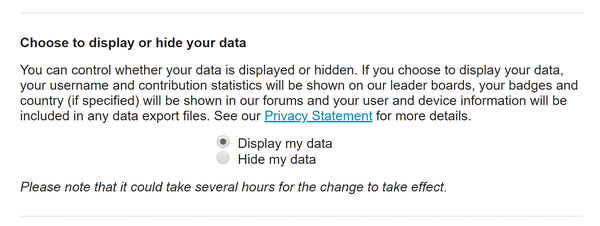WCG distribution
See:
- https://wiki.obyte.org/Chatbot#World_Community_Grid_linking_bot
- https://wiki.obyte.org/Distribution#From_the_WCG_linking_bot
- https://wcg.report/ Byteball completed distributions
If you participate in WCG distribution, please join Obyte.org[1] team and post into this thread: https://www.worldcommunitygrid.org/forums/wcg/viewthread_thread,40783 (no further registration needed)
Contents
New to Obyte?
The most important facts in a nutshell:
- Download Obyte wallet from https://obyte.org/#download
- Open Bot Store [Chat tab] and add 'World Community Grid linking bot', chat with the bot and link your WCG name to your wallet address
- Payout rate is currently set at $1.00 (in Bytes) for every 150,000 points (daily payout)
A quick guide to linking your wallet with WCG
(copied/edited from Steemit article)[2]
Assuming you already installed the Obyte wallet...
1. Find the WCG bot in the Bot Store
Click the Chat tab at the bottom of the wallet. Select the "Bot Store" tab and locate the WCG Bot. Click on it and hit the huge ADD BOT button.
2. Create or edit your WCG account
Whether you have an existing account at World Community Grid or not, the bot will give you a username. If you don't already have an account, create a new one and be sure to use the username given by the bot. If you already have an account, go to "Settings" and click the "My Profile" button on the left. It will ask for your username and password before allowing you to change anything. When logged-in, you can change your username to that given by the bot. Also, make sure that you enable the bot to access the data, choose "Display my data" option (like it is shown on screenshot below) on that same page and then click "Save" at the bottom of the page.
3. Link your wallet and WCG account
Go back to the bot and click "Check my account". The bot will then connect to World Community Grid and look for the account with the username it gave you. If it finds a matching account, it will then respond with "Your WCG account is successfully linked.". If linking failed then double-check that you entered the username as asked and that you have chosen to "Display my data" like on screenshot above.
4. Choose your payout address
The bot will then ask which address you want rewards sent to. If you want rewards sent to the wallet that is active when entering the chat with the bot, simply click the three little dots at the bottom left and click "Insert my address".
5. Change name as needed
When everything is done and set up, the bot will tell you that set-up has been completed. You can then go to WCG and change your account name to whatever you like (see steps above) -- remember to also change the name with the bot by clicking the "Change account name" link. The bot will then ask what your new account name is, and validate that this was indeed your new account name.
Notes
Multiple devices
The link is per WCG account and you can have multiple machines running.