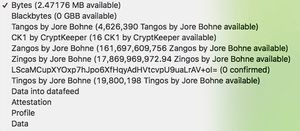Send
Explaining the different options in your wallet's Send screen.
Contents
WHAT TO SEND
Select the item, either a currency of some sort, or data or some sort. The default screen is the currency one.
Currency items, from the top in order
The currencies show as Name (or hash if no registered name) followed by the amount available, i.e. cleared/confirmed. This amount updates in real time as confirmations occur. So, for example:
Bytes (221,088 MB available)
Hi/WFGThLixhyaPALYgKnONBgjid0+mAPXQB8hRWp+E= (1 available)
Zwib by Jore Bohne (77 Zwib by Jore Bohne available)
Native currencies
- Bytes
- Blackbytes
Platform tokens/assets
These are all the non-native currencies carried on the platform. They are listed in the alphanumeric order of the unit defining them, so
Tangos[1] (0Qki2BWSJ80dMN58Dq1rrJugaYyFndxkZloLJby+olU=) comes before
SilentNotary[2] (1OLPCz72F1rJ7IGtmEMuV1LvfLawT9WGOFuHugW2b7c=) as 0 comes before 1.
Data items, from the top in order
If you select a data option, the amount/address sections will disappear. There is only one possible "payee" destination with a single-address wallet, and there is a note telling you to change to a single-address wallet if you are not already in one. All data sent will be accessible in the Explorer under that address. The "amount" section is replaced by Datafield name/value items.
Data into datafeed
Used for personal oracles. This option sends arbitrary data into the DAG. The data is of the form [Datafeed name] then [Datafeed value], for example:
Charlie_Dutton 74% Elize_Swanson 69% Gerald_Youngman 54% ...
Attestation
This relates to Identity verification using the Real name attestation bot in the wallet Bot Store. You enter the address given by the entity (ICO issuer etc) requiring the information, then whatever selection of [profile field] and [profile field value] is needed.
For example, age (date of birth) and Non-US country.
Profile
Post your profile data, anything you want to say about yourself. The data is of the form [Profile field] then [Profile field data] as before, for more than one field.
Data
Post arbitrary key-value pairs of data, not related to your profile. The data is of the form [Field] then [Value] as before, for more than one field.
AMOUNT (Currency screen)
Double-check that the currency, and the units if bytes or blackbytes, are correct. You don't want to send 4 GB if intending to send 4 Zwibs, or 0.1 GB if intending 0.1 MB.
Conversion
There is a stand-alone currency conversion tool for Obyte wallet https://tarmo888.github.io/bb-convert/, which supports converting 24 different currencies (including USD, EUR, BTC & ETH) into GByte, MByte, KByte and Byte amounts and if Obyte wallet is already installed then it opens the wallet where user can simply click Send to initiate the payment (nothing will be sent if user doesn't click SEND in the wallet app). This tool solves the problem that Obyte wallet doesn't have a built-in currency conversion tool for sending amount values other than native currency.
It is possible to prefill form fields and request somebody to send, for example, 1 million Venezuelan Bolívar (VEF) by sending a link like this (obviously with your own address). Just type in new values and it generates a new link on your browser address bar. https://tarmo888.github.io/bb-convert/#amount=1000000¤cy=VEF&address=NTYO4ZKPRBPXW6WY2QUMJBPNDLOGX5OJ
There is also a QR code generator on this tool that could be useful for seller, who can enter the number in their local currency and show the QR code to buyer. Just fill all fields correctly and "QR code for mobile wallet" link will appear under the calculated amounts.
Obyte wallet supports sending to multiple addresses, which can be entered as 2 column (comma separated address and amount) list. This tool has a multi-address mode (https://tarmo888.github.io/bb-convert/multi.html), but instead lets users enter the total amount they want to send and all the addresses they want to send to. By default, it will split the total amount equally (un-equally if some addresses appear multiple times) between the addresses and will generate the address list with amounts, which are compatible to be pasted into Obyte wallet. It also accepts any other 2 column (comma separated address and amount) lists in case user wants to add weight to some addresses, so these would get proportionally bigger amount. When clicking on Copy button (GByte, MByte, KByte or Byte - depending what unit you have selected in your wallet app), it will generate a new list into your clipboard that can be pasted to wallet app.
PAYEE: TO OBYTE ADDRESS OR EMAIL OR USERNAME
Obyte address
Enter in an address like CARJFJ6SKDC2XGLX2XSNMIITAVRDEW2R. A green check-mark will appear to the right if this is a valid address. If it is invalid, you'll see a red cross and "Not valid". Note it will still say "Not valid" if you pasted in a correct address with a space (character) at the start or end, so check this if the address appears valid to your eye. If you are typing in a correct address character by character, it will say "Not valid" right up to the point you type the final character, when the mark will turn green.
The green check-mark only indicates it is of the form "___@___.___", not that it is an attested email address or even a valid email address. For example, you'll get a green check mark with hfhfhd@hdhd.hdhdhdhd
If you send a payment to an email address that hasn't been attested, it goes through as a textcoin -- which you can claim back as soon as the transaction is confirmed and you will lose only about 1500 bytes (2 transaction fees). If the email address is "in the system", it goes through to their attested single-wallet address, as you can immediately see in your wallet history.
Username
If the recipient has registered the username "@robin" using the Username registration bot, simply enter @robin
Steem username
If the person's Steem username is "alice", enter steem/alice
Bind this payment to a condition
This sets up a smart contract. You'll need to click the payee's address in Chat first.
Switch to multi-address
From wallet version 2.2 on, you also have the option to send funds to multiple (up to 120) addresses in one transaction. This also works if you repeat an address, so with the units set to MB listing CARJFJ6SKDC2XGLX2XSNMIITAVRDEW2R, 1.5 and CARJFJ6SKDC2XGLX2XSNMIITAVRDEW2R, 1.5 results in two UTXOs (unspent transaction outputs) of 1.5 MB being received, not one UTXO of 3.0 MB. This can be very useful if you need to make several separate transactions rapidly without having to wait for confirmations. See the wiki Token article.
* NOTE: Be very careful with this, or it will seem like "it doesn't work". Your multi-address payment should look like:
WM6MOD5MOUCNMBQODXDUSA6F5T5FV4CC, 0.01↵
WM6MOD5MOUCNMBQODXDUSA6F5T5FV4CC, .0124↵
CARJFJ6SKDC2XGLX2XSNMIITAVRDEW2R, 2.00
where the "↵" represents "Enter" on your keyboard. The addresses can be any valid addresses, up to 120 in all. The amounts must be valid amounts, and the total less than the available balance in that wallet.
If the wallet says it's invalid, or the Send button is greyed out, look for extra spaces before or after the address or amount. They will be visible if you select the addresses/amounts. If not obvious, look for one extra space after the amount.
Multi-address with tokens
In version 2.2.0, there is a bug when sending tokens with multi-address. There is a maximum of three digits, no decimals allowed. So you can send 999 Tangos but not 1000, and you can send 51 Zangos but not 5.1 etc. This bug is fixed in version 2.3.0.
PAYEE: SHARE VIA MESSAGE
This sends a textcoin.