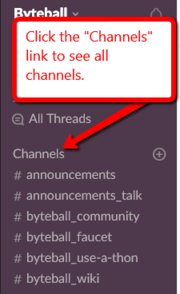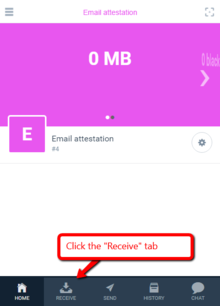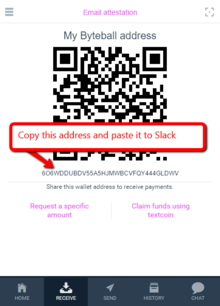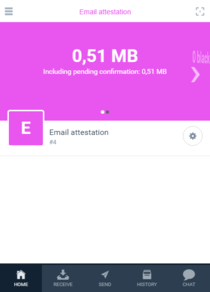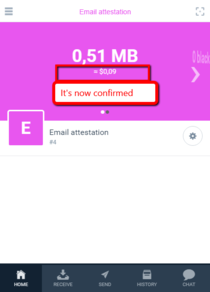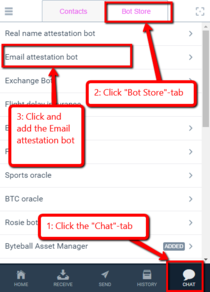Difference between revisions of "Attestation"
(still tweaking) |
(removed "special needs" option) |
||
| Line 4: | Line 4: | ||
===How to do this?=== | ===How to do this?=== | ||
====1. Install the Byteball wallet==== | ====1. Install the Byteball wallet==== | ||
| − | You can download it directly from the Byteball website: https://byteball.org. Choose a “Light” wallet during install | + | You can download it directly from the Byteball website: https://byteball.org. Choose a “Light” wallet during install. |
====2. Get some Bytes==== | ====2. Get some Bytes==== | ||
Revision as of 15:46, 4 April 2018
Email attestation
The Byteball platform recently announced a new distribution method that allows users who attest their email address on either the @harvard.edu or @eesti.ee domain to receive $10.00 worth of Bytes as a reward.
How to do this?
1. Install the Byteball wallet
You can download it directly from the Byteball website: https://byteball.org. Choose a “Light” wallet during install.
2. Get some Bytes
You will need some Bytes (the main currency in Byteball) to pay for the attestation. The easiest way is to join the Byteball Slack. Go to Byteball Slack to get an invitation.
When you’ve joined the Byteball Slack, click on the “Channels” link to get a list of all channels (Figure 1).
Scroll down and find the channel called “email-attestation” and join it.
Once you’re in that channel, write a message and ask if someone would help fund your email attestation.
For people to send you Bytes, they need your address. You find this by clicking the RECEIVE tab at the bottom of your wallet (Figure 2).
Copy the address shown there and paste it to Slack along with a request for some funds to complete the attestation (Figure 3).
A user in the Slack channel will likely send you the 0.51 MB (= 510,000 Bytes) you will need to complete the attestation (Figure 4).
You then need to wait for it to “confirm” before proceeding, probably 5-10 minutes (Figure 5).
3. Use the attestation bot
Click the CHAT tab at the bottom and then click “Bot Store” at the top and add the “Email attestation bot” (Figure 6).
Follow the easy instructions from the bot to complete the email attestation.
When you’re done, you will receive $10 worth of Bytes if your email address ends on @harvard.edu or @eesti.ee.
Now, what to DO with all this?
This is actually where all the fun begins. Assuming you just received a reward worth $10 you can now put them to good use. Here are some useful suggestions that you might find interesting.
Stay in the email-attestation channel
...on Slack and help fund other users’ requests for funds to complete their email attestation. Giving back to users in the same situation you were in, would be considered a generous way to pass on the help you received to others.
Explore the different bots in the Bot Store
There are several fun bots that will allow you to place bets on sports, exchange between currencies, create flight insurance contracts and much more.
Visit one of the merchants
...that offers payment in Bytes. All purchases with registered merchants will grant you a 10% cashback. See the Merchants Links section.
Explore this wiki
Here is the main page, an overview, a glossary, and an article about the wallet.
If you have any questions, Slack is always around and there are usually several people able to help you out with whatever you need.
Good luck and enjoy your Byteball experience!
Identity verification
See the Identity Verification article and chatbot.