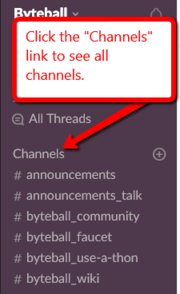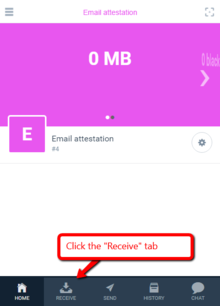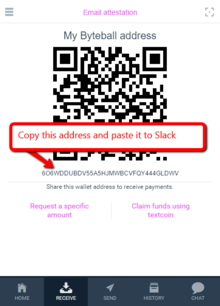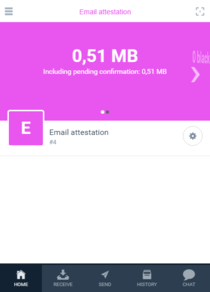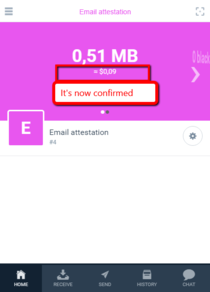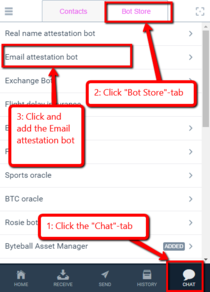Difference between revisions of "Attestation"
(→Email attestation: added usb.ve domain) |
(updated name) |
||
| (18 intermediate revisions by 2 users not shown) | |||
| Line 1: | Line 1: | ||
==Email attestation== | ==Email attestation== | ||
| − | The | + | The Obyte platform allows users who attest their email address on the '''@harvard.edu''', '''@eesti.ee''' or '''@usb.ve'''<ref>https://bitcointalk.org/index.php?topic=1608859.msg36719898#msg36719898</ref><ref>removed after a week, sorry</ref> domain to receive $10.00 worth of Bytes as a reward. |
===How to do this?=== | ===How to do this?=== | ||
| − | ====1. Install the | + | ====1. Install the Obyte software platform==== |
| − | You can download it directly from the | + | You can download it directly from the Obyte website: https://Obyte.org. Choose a "Light" platform/wallet during install. |
====2. Get some Bytes==== | ====2. Get some Bytes==== | ||
| − | You will need some Bytes (the main currency in | + | You will need some Bytes (the main currency in Obyte) to pay for the attestation. The easiest way is to join the Obyte Slack. Go to [https://slack.Obyte.org Obyte Slack] to get an invitation. |
| − | When you’ve joined the | + | When you’ve joined the Obyte Slack, click on the "Channels" link to get a list of all channels (Figure 1).[[File:1.png|thumb|upright=0.61|Figure 1]] |
Scroll down and find the channel called "email-attestation" and join it. | Scroll down and find the channel called "email-attestation" and join it. | ||
| Line 33: | Line 33: | ||
You then need to wait for the payment to confirm before proceeding, probably 5-10 minutes (Figure 5).[[File:5.png|thumb|upright=0.71|Figure 5]] | You then need to wait for the payment to confirm before proceeding, probably 5-10 minutes (Figure 5).[[File:5.png|thumb|upright=0.71|Figure 5]] | ||
{{clear}} | {{clear}} | ||
| − | ====3. Use the attestation bot==== | + | ====3. Use the email attestation bot==== |
Click the CHAT tab at the bottom and then click "Bot Store" at the top and add the "Email attestation bot" (Figure 6). | Click the CHAT tab at the bottom and then click "Bot Store" at the top and add the "Email attestation bot" (Figure 6). | ||
| Line 42: | Line 42: | ||
When you’re done you will receive $10 worth of Bytes if your email address ends on @harvard.edu or @eesti.ee. | When you’re done you will receive $10 worth of Bytes if your email address ends on @harvard.edu or @eesti.ee. | ||
{{clear}} | {{clear}} | ||
| + | |||
| + | ===Email attestation referral reward=== | ||
| + | The email attestation reward is $10 in Bytes, paid only for the first attestation of each Obyte or email address. | ||
| + | |||
| + | If you attest your email address (not necessarily on a whitelisted domain) and then send Bytes to someone else who later uses these Bytes to pay for attestation of a whitelisted email, then the referred user receives the attestation reward and you receive a referral reward, which is also $10 in Bytes.<ref>https://medium.com/byteball/distribution-to-verified-emails-and-sending-cryptocurrency-to-email-episode-ii-cb955fe19d7e</ref> | ||
| + | |||
| + | See [[Referral]] article. | ||
| + | |||
| + | ===Troubleshooting=== | ||
| + | Assuming the bot is working for others, if rewards aren't being paid or mails with code are not being sent for '''you''', there's a reason for it. The most likely reasons are these: | ||
| + | |||
| + | *The email address has already been attested previously | ||
| + | *Attempt to attest more than one mail address from the same device | ||
| + | *Malformed mail-address not passing validation as a student ID or staff address. | ||
===Now, what to DO with all this?=== | ===Now, what to DO with all this?=== | ||
| Line 60: | Line 74: | ||
If you have any questions, Slack is always around and there are usually several people able to help you out with whatever you need. | If you have any questions, Slack is always around and there are usually several people able to help you out with whatever you need. | ||
| − | Good luck and enjoy your | + | Good luck and enjoy your Obyte experience! |
| − | ==Identity verification== | + | ==Real-name attestation / Identity verification== |
See the [[Identity_verification|Identity Verification]] article and [[Chatbot#Real_name_attestation_bot|chatbot]]. | See the [[Identity_verification|Identity Verification]] article and [[Chatbot#Real_name_attestation_bot|chatbot]]. | ||
==Accredited investor attestation bot== | ==Accredited investor attestation bot== | ||
See the [[Chatbot#Accredited_investor_attestation_bot|Chatbot]] section and linked Medium article.<ref>https://medium.com/byteball/attestation-of-accredited-investors-d4a8dabf683b</ref> | See the [[Chatbot#Accredited_investor_attestation_bot|Chatbot]] section and linked Medium article.<ref>https://medium.com/byteball/attestation-of-accredited-investors-d4a8dabf683b</ref> | ||
| + | |||
| + | ==Steem attestation== | ||
| + | Enables users to send Bytes to <code>steem/username</code> address. Announcement<ref>https://steemit.com/steemit/@punqtured/official-byteball-airdrop-to-steemians</ref> | ||
| + | |||
| + | We have now removed the attestation fee. From the time of this announcement (21 July 2018), the one providing the new user with the referral link will be the one receiving the referral reward.<ref>https://medium.com/byteball/byteball-steem-attestations-now-referral-by-link-only-8ec6c79276b5</ref> | ||
| + | |||
| + | If you have a question regarding Steem attestations please submit the details through [https://docs.google.com/forms/d/e/1FAIpQLSdpZ4xwMCbndTsdKdoxT3O-LmAZx0h_R4dzxncA-jH9FOTlcQ/viewform?usp=sf_link this Google Form]. | ||
| + | |||
| + | ===Lookup=== | ||
| + | If you know the attested Obyte address, you can look up the Steem username at https://obyte.io/@PQR.../attestations, where <code>PQR...</code> is the address (don't forget the <code>@</code> just before the address). | ||
| + | |||
| + | ===Change from private to public=== | ||
| + | It's not enough to click the "public" link. You have to scroll further back up and click the "again" link to restart the attestation process. Otherwise it won't work. | ||
| + | |||
| + | ==@username registration== | ||
| + | This is a different kind of attestation, in that '''anyone''' can register a particular username on a first-come-first-served basis. With version 2.5.0 you can now send funds to @usernames.<ref>https://medium.com/byteball/crypto-does-not-have-to-be-cryptic-e68737b19ba7</ref> Buy a username from the [[Chatbot#Username_registration_bot|Username registration bot]] in your wallet's Bot Store. See the [[Address#Send_to_.40username|Address]] article for details. | ||
| + | |||
| + | ==External links== | ||
| + | *[https://steemit.com/crypto/@byteball.market/user-identification-in-byteball-attestations Steemit article: User identification in Byteball attestations] | ||
==References== | ==References== | ||
[[Category:Browse]] | [[Category:Browse]] | ||
Latest revision as of 16:23, 20 January 2019
Contents
Email attestation
The Obyte platform allows users who attest their email address on the @harvard.edu, @eesti.ee or @usb.ve[1][2] domain to receive $10.00 worth of Bytes as a reward.
How to do this?
1. Install the Obyte software platform
You can download it directly from the Obyte website: https://Obyte.org. Choose a "Light" platform/wallet during install.
2. Get some Bytes
You will need some Bytes (the main currency in Obyte) to pay for the attestation. The easiest way is to join the Obyte Slack. Go to Obyte Slack to get an invitation.
When you’ve joined the Obyte Slack, click on the "Channels" link to get a list of all channels (Figure 1).
Scroll down and find the channel called "email-attestation" and join it.
Once you’re in that channel, write a message and ask if someone would help fund your email attestation.
For people to send you Bytes, they need your address. You find this by clicking the RECEIVE tab at the bottom of your wallet (Figure 2).
Copy the address shown there and paste it to Slack along with a request for some funds to complete the attestation (Figure 3).
A user in the Slack channel will likely send you the 0.051 MB (= 51,000 Bytes) you will need to complete the attestation (Figure 4). Note this amount has changed from when the images were made: it is now .05 MB and not .5 MB.
You then need to wait for the payment to confirm before proceeding, probably 5-10 minutes (Figure 5).
3. Use the email attestation bot
Click the CHAT tab at the bottom and then click "Bot Store" at the top and add the "Email attestation bot" (Figure 6).
Follow the easy instructions from the bot to complete the email attestation.
When you’re done you will receive $10 worth of Bytes if your email address ends on @harvard.edu or @eesti.ee.
Email attestation referral reward
The email attestation reward is $10 in Bytes, paid only for the first attestation of each Obyte or email address.
If you attest your email address (not necessarily on a whitelisted domain) and then send Bytes to someone else who later uses these Bytes to pay for attestation of a whitelisted email, then the referred user receives the attestation reward and you receive a referral reward, which is also $10 in Bytes.[3]
See Referral article.
Troubleshooting
Assuming the bot is working for others, if rewards aren't being paid or mails with code are not being sent for you, there's a reason for it. The most likely reasons are these:
- The email address has already been attested previously
- Attempt to attest more than one mail address from the same device
- Malformed mail-address not passing validation as a student ID or staff address.
Now, what to DO with all this?
This is actually where all the fun begins. Assuming you just received a reward worth $10 you can now put the funds to good use. Here are some useful suggestions that you might find interesting.
Stay in the email-attestation channel
...on Slack and help fund other users' requests for funds to complete their email attestation. Pass on to others the help you received.
Explore the different bots in the Bot Store
There are several fun bots that will allow you to place bets on sports, exchange between currencies, create flight insurance contracts, receive free tokens and much more.
Visit one of the merchants
...that offers payment in Bytes. All purchases with registered merchants will grant you a 10% cashback. See the Merchants Links section.
Explore this wiki
Here is the main page, an overview, a glossary, and an article about the wallet.
If you have any questions, Slack is always around and there are usually several people able to help you out with whatever you need.
Good luck and enjoy your Obyte experience!
Real-name attestation / Identity verification
See the Identity Verification article and chatbot.
Accredited investor attestation bot
See the Chatbot section and linked Medium article.[4]
Steem attestation
Enables users to send Bytes to steem/username address. Announcement[5]
We have now removed the attestation fee. From the time of this announcement (21 July 2018), the one providing the new user with the referral link will be the one receiving the referral reward.[6]
If you have a question regarding Steem attestations please submit the details through this Google Form.
Lookup
If you know the attested Obyte address, you can look up the Steem username at https://obyte.io/@PQR.../attestations, where PQR... is the address (don't forget the @ just before the address).
Change from private to public
It's not enough to click the "public" link. You have to scroll further back up and click the "again" link to restart the attestation process. Otherwise it won't work.
@username registration
This is a different kind of attestation, in that anyone can register a particular username on a first-come-first-served basis. With version 2.5.0 you can now send funds to @usernames.[7] Buy a username from the Username registration bot in your wallet's Bot Store. See the Address article for details.
External links
References
- ↑ https://bitcointalk.org/index.php?topic=1608859.msg36719898#msg36719898
- ↑ removed after a week, sorry
- ↑ https://medium.com/byteball/distribution-to-verified-emails-and-sending-cryptocurrency-to-email-episode-ii-cb955fe19d7e
- ↑ https://medium.com/byteball/attestation-of-accredited-investors-d4a8dabf683b
- ↑ https://steemit.com/steemit/@punqtured/official-byteball-airdrop-to-steemians
- ↑ https://medium.com/byteball/byteball-steem-attestations-now-referral-by-link-only-8ec6c79276b5
- ↑ https://medium.com/byteball/crypto-does-not-have-to-be-cryptic-e68737b19ba7